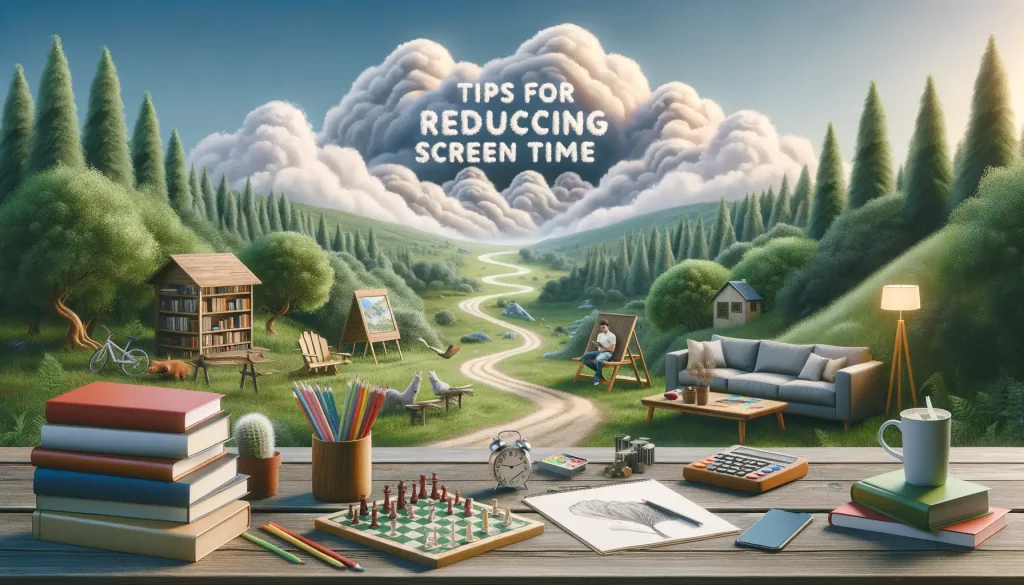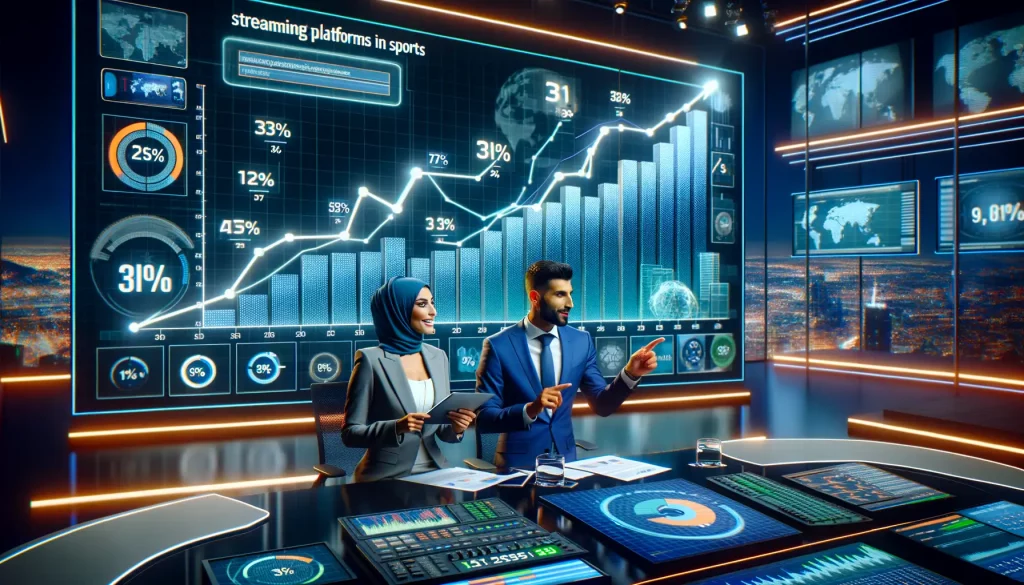In today’s digital age, streaming content has become the norm, and IPTV (Internet Protocol Television) is at the forefront of this revolution. IPTV allows you to stream live TV channels and on-demand content over the internet, offering a wide range of entertainment options directly to your TV. For Android TV users, setting up IPTV is a straightforward process that can significantly enhance your viewing experience. In this comprehensive guide, we’ll walk you through the step-by-step process of setting up IPTV on your Android TV, ensuring that you can start enjoying your favorite channels in no time.
Step-by-Step Guide to Setting Up IPTV on Android TV
Setting up IPTV on your Android TV involves several key steps, from choosing the right app to configuring it with your IPTV subscription. Let’s dive into each step to ensure a smooth setup process.
1. Choose an IPTV App
The first step in setting up IPTV on your Android TV is selecting an appropriate IPTV app. There are several options available, each with its own set of features and user interface. Here are three popular choices:
- TiviMate: TiviMate is a top choice for many IPTV users due to its user-friendly interface and robust feature set. It allows you to organize and manage your IPTV channels efficiently, offering features like multi-view, catch-up, and a sleek EPG (Electronic Program Guide).
- IPTV Smarters Pro: IPTV Smarters Pro is another highly regarded app, especially for those who manage multiple IPTV subscriptions. It offers a clean interface, multi-screen support, and advanced features like parental controls and an EPG, making it a versatile option for families.
- Perfect Player IPTV: Perfect Player IPTV is known for its minimalist design and easy navigation. It supports multiple playlists and offers flexible customization options, making it a great choice for those who prefer a simple yet powerful IPTV experience.
When choosing an IPTV app, consider what features are most important to you, such as ease of use, EPG support, or the ability to manage multiple subscriptions. Once you’ve selected your app, you’re ready to move on to the installation process.
2. Install the IPTV App
Installing the IPTV app on your Android TV is a simple process that can be done directly through the Google Play Store. Follow these steps:
- Open the Google Play Store: On your Android TV’s home screen, navigate to the Google Play Store icon and select it to open.
- Search for the IPTV App: Use the search function within the Play Store to find your chosen IPTV app. For example, type in “TiviMate,” “IPTV Smarters Pro,” or “Perfect Player IPTV.”
- Download and Install the App: Once you’ve found the app, select it, then click on the “Install” button. The app will begin downloading and installing on your Android TV.
- Open the App: After installation is complete, open the app to begin the setup process.
3. Enable Apps from Unknown Sources (Optional)
While the Google Play Store offers a variety of IPTV apps, you may come across an app that isn’t available in the store. In such cases, you’ll need to enable the option to install apps from unknown sources. This step is optional and should be done carefully, as it involves security risks.
Here’s how to enable apps from unknown sources:
- Go to Settings: Navigate to the settings menu on your Android TV.
- Select Security & Restrictions: Scroll down and select “Security & Restrictions” from the menu.
- Enable Unknown Sources: Under “Unknown Sources,” toggle the switch to allow installations from sources outside the Google Play Store.
This setting allows you to sideload APK files from trusted sources. Be cautious and only download APKs from reputable websites to avoid potential security risks.
4. Get Your IPTV Subscription
Before you can start streaming, you’ll need an IPTV subscription that provides you with access to channels and content. There are many IPTV providers available, so it’s important to choose one that offers the channels you want and provides reliable service. Popular IPTV providers include services like BestIPTVabo.com, which offer various subscription plans.
Once you’ve subscribed to an IPTV service, you will receive either an M3U link or Xtream Codes API, which you’ll need to configure your IPTV app.
- M3U Link: This is a playlist URL that contains all the channel information. It’s a common format used by many IPTV services.
- Xtream Codes API: This provides a more secure and efficient way to access your IPTV content, often requiring a username, password, and server URL.
Keep this information handy, as you’ll need it for the next step.

5. Configure the IPTV App
Now that you have your IPTV app installed and your subscription details ready, it’s time to configure the app. The process may vary slightly depending on the app you’re using, but the general steps are similar.
- Open the IPTV App: Launch the app from your Android TV’s home screen.
- Navigate to the Settings or Playlist Section: Most IPTV apps have a settings menu or a dedicated section for adding playlists. Find this section in your app.
- Enter the M3U Link or Xtream Codes API: Input the M3U link or Xtream Codes API provided by your IPTV service. Ensure that the details are entered correctly to avoid connection issues.
- Save the Settings: After entering your IPTV credentials, save the settings. Some apps may require you to restart them to apply the changes.
- Load the Channels: Once the settings are saved, the app will load the channels and content provided by your IPTV service. This may take a few moments, depending on the number of channels and the speed of your internet connection.
6. Start Streaming
With your IPTV app configured, you’re now ready to start streaming. Explore the available channels, browse through the electronic program guide (EPG), and enjoy the vast array of content at your fingertips. Whether you’re in the mood for live sports, international news, or on-demand movies, your IPTV service offers a world of entertainment possibilities.
Tips for a Smooth IPTV Experience
To ensure that your IPTV experience is as smooth and enjoyable as possible, here are a few additional tips:
- Stable Internet Connection: IPTV relies on a strong and stable internet connection. For the best streaming quality, consider using a high-speed connection with a bandwidth of at least 15 Mbps. If possible, use a wired Ethernet connection rather than Wi-Fi to reduce buffering and connection drops.
- Regular Updates: Keep your IPTV app and Android TV firmware updated to ensure compatibility with the latest features and security improvements. Most apps will notify you when updates are available, but it’s a good idea to check periodically.
- Wired Connection: If you’re experiencing issues with Wi-Fi, such as slow streaming or frequent buffering, switching to a wired Ethernet connection can improve performance. Ethernet connections are generally more stable and provide faster speeds than Wi-Fi.
Troubleshooting Common Issues
Even with a well-set-up IPTV system, you may encounter occasional issues. Here’s how to troubleshoot some common problems:
- Incorrect Subscription Details: If you’re unable to load channels, double-check the M3U link or Xtream Codes API you entered. A single typo can prevent the app from connecting to your IPTV service.
- App Compatibility: Ensure that the IPTV app you’re using is compatible with your version of Android TV. Some older apps may not work well with newer versions of the operating system.
- Restarting: If you experience freezing or buffering, try restarting your Android TV or the IPTV app. This simple step can resolve many minor glitches and improve performance.
- Clear Cache: If the app is slow or unresponsive, clearing the app’s cache may help. Go to Settings > Apps > [Your IPTV App] > Clear Cache to remove temporary files that might be causing issues.
Conclusion
Setting up IPTV on an Android TV is a relatively simple process that opens up a world of entertainment options. With the right IPTV app and subscription, you can access thousands of live channels, on-demand content, and more, all from the comfort of your living room. By following the steps outlined in this guide, you’ll be able to set up and enjoy IPTV in no time.
Remember to choose a reliable IPTV provider, keep your app and firmware updated, and ensure that your internet connection is stable for the best streaming experience. With these tips in mind, you’ll be well on your way to enjoying high-quality IPTV streaming on your Android TV.