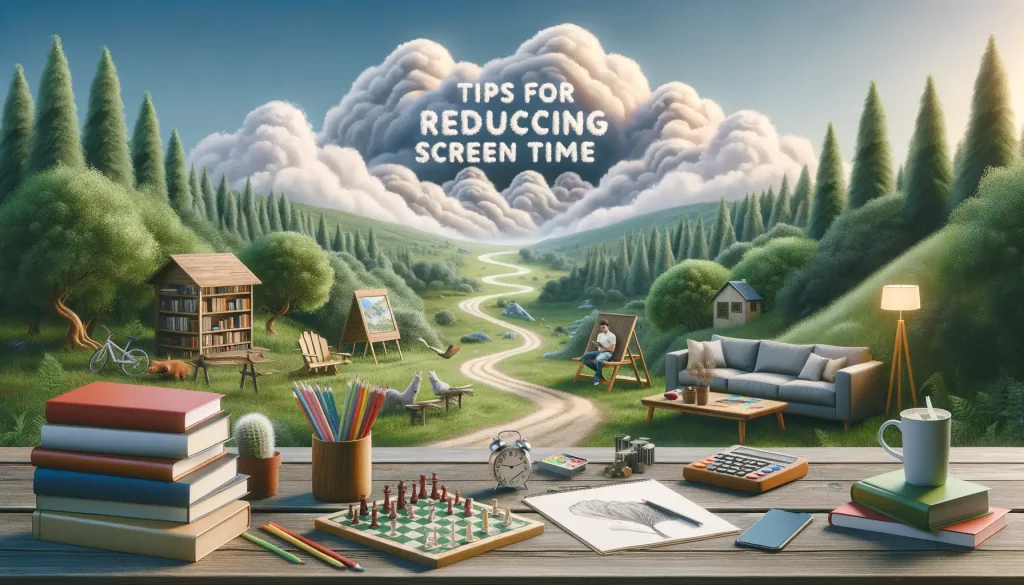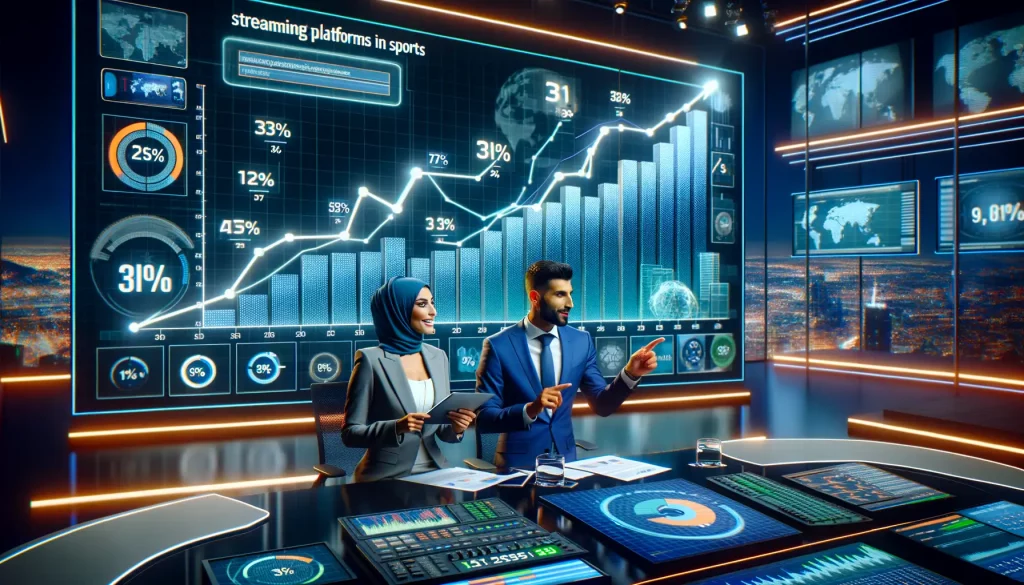Understanding the Causes of Streaming Problems
Getting swept up in a gripping show or an edge-of-your-seat sports match, only to get hit with buffering? We’ve all been there. But here’s the thing—those maddening interruptions don’t come out of thin air. To untangle streaming problems, let’s take a closer look at what’s really causing them.
The Role of Your Internet and Network
Your network is like the highway your favorite series travels on. A weak connection? That’s like a traffic jam slowing everything down. Even if you have lightning-fast internet, Wi-Fi interference from walls, old routers, or even other devices stealing bandwidth can clog that road. And if you’re using public Wi-Fi—well, it’s like sharing a crowded bus during rush hour. Yikes!
Device Drama
Sometimes, the culprit isn’t your network but the very device you’re streaming on. Outdated software, insufficient storage, or too many apps running in the background might cause your device to gasp for air. Picture your phone or TV trying to jog uphill while carrying a heavy backpack. It just can’t keep up!
- Outdated firmware: Devices need routine updates to stay compatible with streaming apps.
- Overloaded memory: Too much junk data can slow functions to a crawl.
- Screen resolution conflicts: Is your device struggling with high-definition glory?
The good news? These root causes are like puzzle pieces—once you identify them, solving the problem becomes a whole lot easier.
Network and Internet Connection Solutions

Boosting Your Wi-Fi for Seamless Streaming
Does your show keep buffering right when the drama peaks? A weak Wi-Fi signal might be sabotaging your streaming zen. First, check your router’s location—if it’s tucked behind a cabinet or surrounded by knick-knacks, think of it as a singer stuck in a soundproof booth. Place it out in the open, ideally elevated and away from walls.
For those with multi-story homes, consider upgrading to a mesh Wi-Fi system, which blankets your space with strong, reliable coverage. Still sputtering? Switching your device to the 5GHz band (if your router supports it) can feel like moving from a crowded freeway to an open express lane—it’s faster, clearer, and less prone to interference.
- Run a quick internet speed test to verify if your bandwidth is up to snuff. Anything below 10 Mbps? Time to have “the talk” with your ISP about upgrades.
- Restart your router—sounds cliché, but it’s the tech equivalent of a nap, and it works wonders.
Hardwired Connections: The Secret Sauce
While Wi-Fi is convenient, nothing beats a direct connection. If possible, plug your streaming device directly into the router with an Ethernet cable. Think of it as swapping a wobbly footbridge for a solid highway. Gaming consoles and smart TVs often thrive on this stable setup, minimizing interruptions.
And hey, don’t forget about your neighbors! Their binge-watching habits during peak hours could be hogging bandwidth, so schedule your streaming marathons for off-hours if needed.
Device-Specific Troubleshooting Steps

Pinpointing Issues on Your Specific Device
Struggling with streaming isn’t just a one-size-fits-all issue—it’s like every device speaks its own language. Whether your TV is throwing a tantrum or your phone refuses to cooperate, let’s dive into tailored tips for your gadgets.
For Smart TVs:
Does your movie pause mid-cliffhanger? Time to reboot! Unplug the TV for 30 seconds (yes, a full 30—count it out). Still stuck? Check for system updates in your TV’s settings. An outdated OS can mess with app compatibility faster than you can say “buffering.”
For Streaming Sticks (like Roku or Fire TV):
Swipe left on frustration by restarting your stick—most have a soft reset option in Settings. If apps seem glitchy, clear the cache by navigating to Settings > Applications > Manage Installed Applications. Oh, and don’t forget to double-check your HDMI connection; a loose cable can ruin everything.
For Smartphones and Tablets:
Lower resolution when on mobile data—it saves bandwidth and sanity. Also, close other apps running in the background. Streamlining literally helps the stream flow better!
The Console Conundrum
Using an Xbox or PS5 for streaming? These powerhouses aren’t immune to hiccups. First, restart your console (yes, turn it off and on again!). If the app keeps crashing, uninstall and reinstall it. Need extra speed? Connect via ethernet instead of Wi-Fi. Simple tweaks can make gaming consoles shine as streaming champions!
Optimizing Streaming App Settings

Fine-Tuning Your App for Performance Bliss
When was the last time you gave your streaming app a little TLC? You’d be surprised how much a few tweaks can revolutionize your binge-watching marathons. Start by diving into the settings menu—think of it as your app’s control room, waiting for your commands.
Video quality deserves your attention first. Sure, ultra-HD sounds dreamy, but if your Wi-Fi resembles a turtle stuck in molasses, dial it back to 720p or even 480p. Trust me, a buffer-free experience feels way better than staring at a never-ending spinning circle.
Caching and downloaded content: Are old downloads hoarding valuable space? Clean house! Deleting unused files not only frees up storage but often supercharges app speed.
- Enable adaptive streaming if the app provides the option—it’s like letting the app do the heavy lifting.
- Disable autoplay if you’re juggling multiple devices; it stops unnecessary bandwidth-hogging.
Pro tip: Turn on the lesser-known “data saver” mode some apps hide in the depths of their menus. It’s perfect for Wi-Fi woes or protecting that precious mobile data limit. See? Settings aren’t scary—they’re your secret weapon for smoother streams.
When to Contact Support or Service Providers

Signs It’s Time to Call in Backup
Sometimes, no matter how hard you try, the frustrating buffer wheel keeps spinning, or your screen simply refuses to load your favorite show. When should you throw in the towel and get help? Here are some key moments:
- No Internet, No Stream: If your entire internet connection is down, even after restarting your modem and router, it’s time to call your internet provider. A larger outage could be at play.
- Error Messages Galore: Apps throwing cryptic error codes like “Error 502” or “Playback Failed”? That’s a red flag. Write these down before contacting support!
- Device Meltdown: Is your streaming stick roasting like a marshmallow? Overheating or constant crashes could scream hardware failure.
Let Experts Do the Heavy Lifting
Major streaming platforms like Netflix and Hulu have robust customer support teams for a reason. If you’ve reset apps, cleared caches, and done the digital equivalent of standing on your head, let them swoop in to save the day.
Pro tip: Be as specific as possible when reporting your issue. Instead of saying, “It’s not working,” mention, “Every time I click Play, it buffers for 10 seconds, then freezes.” Specifics = faster solutions!