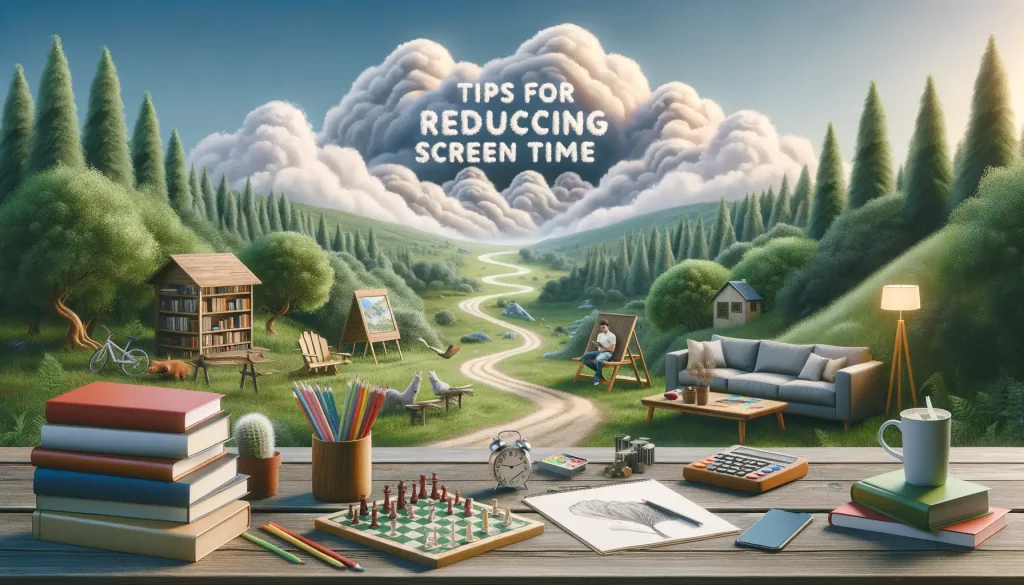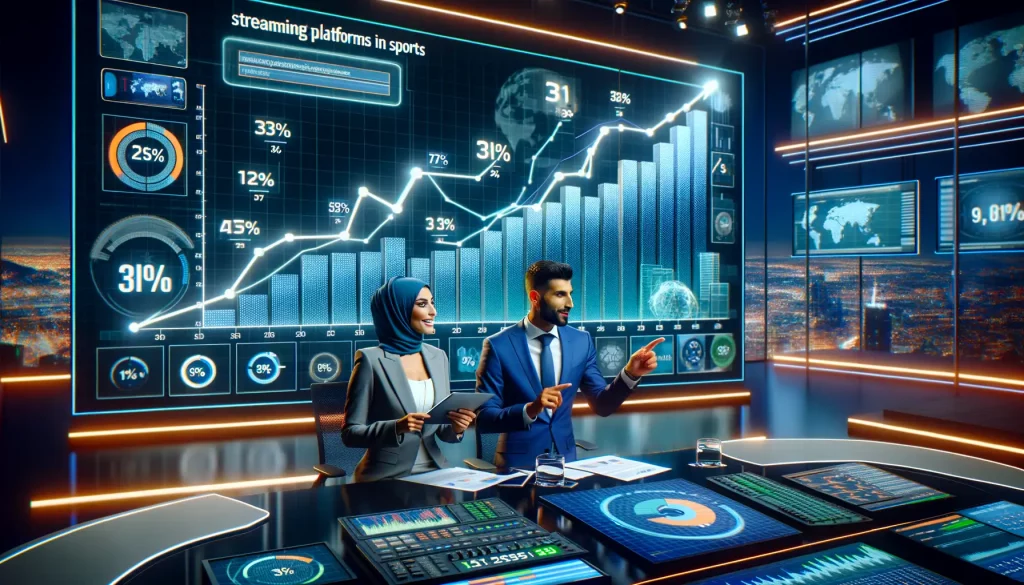In the age of Smart TV and streaming video, the TV is more than just a device for watching movies – it is now a full-fledged multimedia portal with internet access, apps, games and even online shopping. Well, all of them now can offer plenty of opportunities both for adults, but for children as well. And this is where the important question arises: can you protect your child from unwanted content?
When it comes to real life, we rely heavily on technology that literally allows us to track by number almost any important movement, whether it’s the movements of our loved ones and children’s locations through apps or tracking parcels and logistics, but when it comes to the digital space, it’s equally important to build a clear system of control. It should not hinder, but it should help: it must not prevent a child from developing, but it should prevent contact with inappropriate content. That is why today we will discuss in detail how to set up parental control on Smart TV: from creating a safe profile to additional security measures outside the TV.
Step 1: Choose the Right Platform and Know Its Capabilities
Before you even begin setting up parental controls, it is important to understand what your Smart TV can actually do. Different platforms offer different levels of customization, so due to knowing some strengths and weaknesses of each you will be able to plan accordingly.
- Samsung’s Tizen OS has an advanced system of parental control, including app locks and content rating filters.
- LG’s webOS supports kid modes and PIN-protected areas.
- Android TV (used in Sony, Philips, Xiaomi TVs) offers the advantage of Google Family Link integration.
- Apple TV lets you create multiple user accounts with different permission levels.
- Roku TV, while user-friendly, has somewhat limited native parental controls, relying more on individual app settings.
Pro Tip: Before buying a Smart TV, check if it supports customizable user profiles and app-level restrictions. Some budget models skip these features entirely, leaving you with limited options.

Step 2: Create a Separate Profile or Enable Kid Mode
Think of a child profile on your Smart TV as a digital playroom — a space where your kids can explore freely without stumbling into the messier corners of the internet. Thus, creating one is not just a precaution; it is an act of digital parenting.
Today’s major Smart TV platforms make this easier than ever. On LG’s webOS, there’s a built-in Kids Mode that offers a simplified interface and limited access to select apps. Android TV also lets you build a restricted profile right from the settings, where you can even decide which apps are visible and which ones stay hidden. At the same time, Samsung’s Tizen system allows you to lock some apps with a PIN to add more security to adult content, and here you do not need to create your own separate account.
But it’s not just about shielding your kids from prying eyes, it’s also about fitting them into your world. When your child has their own profile, recommendations are filtered, menus are simplified, and even the layout becomes more intuitive for younger users. Plus, you won’t have to scroll through endless cartoon episodes to get back to your favorite thriller.
Just be careful when installing protection. A four-digit PIN may seem like a tiny step, but it’s your digital gatekeeper. So, choose it wisely – something secure but memorable. Forget it and you could find yourself locked out of parental controls.
Step 3: Restrict App Access and Settings
Even with the right profile in place, apps can be sneaky. One accidental tap can open a world of content you didn’t sign off on. That is why managing access to apps and settings is important.
So here you may start with disabling the ability to download new apps without permission. Some TVs tie this control to your Google or Apple account – others do it through built-in settings. Lock apps that you don’t want kids to use regularly, especially browsers, YouTube, or anything involving purchases.
And here is a smart workaround: if your TV lacks advanced restriction features, your home router might be your best ally. And all you need to do is only to set the right configuration to be able to block or limit specific domains to keep the boundaries enforced even when the TV settings fall short.
Due to creating a safe, personalized environment for your kids and staying a step ahead of potential loopholes, you’re not just “setting limits” – you’re actively shaping how your child interacts with technology in a healthy, intentional way.
Step 4: Fine-Tune What Your Kids See with Filters and Age Limits
Even with a child profile and app restrictions in place, your job is not done yet. It’s time to make sure the actual content they are watching is age-appropriate. Most streaming platforms connected to Smart TVs, like Netflix, YouTube, or Disney+, allow you to set age-based filters. But they won’t work unless you turn them on. Here’s what you can do:
- Set up content ratings in each app (like “TV-Y” or “PG-13”).
- Use YouTube Kids and select the right age group.
- Lock out mature-rated content entirely using your TV’s settings.
- Update filters regularly as your child gets older.
Tip: Don’t forget to revisit these settings every few months. Kids grow, and so do their interests – what was fine yesterday might not be okay tomorrow.
Step 5: Keep an Eye on What’s Been Watched
Parental controls aren’t just for blocking inappropriate content – they’re also an incredibly useful way to understand what your child likes to watch. Most Smart TVs and streaming apps like Netflix, YouTube, and Disney+ give you access to viewing history, so now you can find out what your child has watched, how long they’ve been doing it for, and even what time of day they usually watch.
Instead of taking this information as an excuse to catch him doing something bad, try flipping the script. Use this information as a bridge for conversation. For example, if they are interested in watching the same cartoon series for the past two weeks, ask them what makes it so funny. Perhaps there is a character they identify with or a story they follow closely. If their story reveals something unexpected, don’t jump to conclusions – ask open-ended questions and explore it together. You may be surprised at how much you learn.
Interesting fact: According to Common Sense Media’s 2023 study, 67% of parents who regularly discuss with their kids what they’re watching are significantly less likely to argue about screen time. When children feel heard, they are more likely to honor boundaries and even self-regulate screen time.

Step 6: Safety Doesn’t Stop at the TV Screen
Smart TVs are just one part of your child’s digital world. Once they pick up a phone or tablet, your carefully crafted TV rules might not mean much. That is why it’s smart to extend your safety net beyond the big screen.
Apps like Number Tracker help keep your child safe even when they are out and about. You can set up safe places (like school or home), get notifications when they arrive or leave, and check their real-time location if needed. And remember and explain to them: it is not about spying – it is about peace of mind when they are offline and on the move.
Pro tip: Combine TV settings with mobile safety tools to create a complete family tech strategy that works across devices, not just in the living room.
Be a Smart Parent in a Digital World
Technology doesn’t stand still, and the opportunities for parenting change with it. So, by creating a safe environment on your Smart TV, you both protect your kids from unwanted content and teach them how to use digital devices properly. However, here you also need to remember that safety should be detailed and overarching, so the Number Tracker app is here to help you ensure that your children are safe despite their current location. So, stay one step ahead and your children can enjoy the world of technology while staying safe.